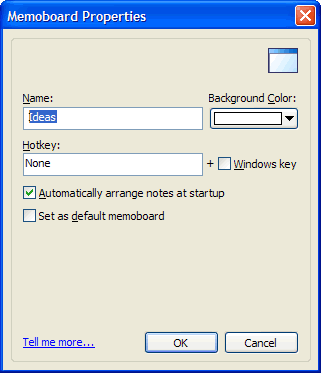NoteZilla Help
Memoboard Properties
To edit memoboard properties, right click on a memoboard item in the
Memoboards pane and choose Properties
from the menu.
|
|
|
Memoboard Properties |
Changing the background color of a memoboard
In the Memoboard Properties window, select the required background color and choose OK.
Activating a memoboard using a hotkey
In the Memoboard Properties window, specify the required hotkey and choose OK.
A hotkey is a system-wide unique key combination assigned to an action. Make
sure you specify a key combination that is not used by any other program.
Setting a memoboard as 'Favorite'
If you use a memoboard
very often, you can mark it as a favorite memoboard so that it is
listed in the NoteZilla Simple Menu, NoteZilla Advanced Menu &
a Note's Send To menu.
In the Memoboard Properties window, check the option Set as
favorite memoboard and choose OK.
Setting a memoboard as 'Default'
When you set a memoboard
as the default memoboard all the new notes are created inside that
memoboard instead of the Windows desktop.
In the Memoboard Properties window, check the option Set as
default memoboard and choose OK.
Automatically arranging notes inside a memoboard
You can configure NoteZilla to automatically arrange notes, whenever the memoboard is activated for the first time, every time the program is launched.
In the Memoboard Properties window, check the option Automatically
arrange notes at startup and choose OK.
|
Copyright © 2000-2007 Conceptworld Corporation. All Rights Reserved |